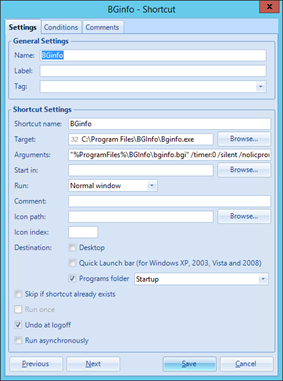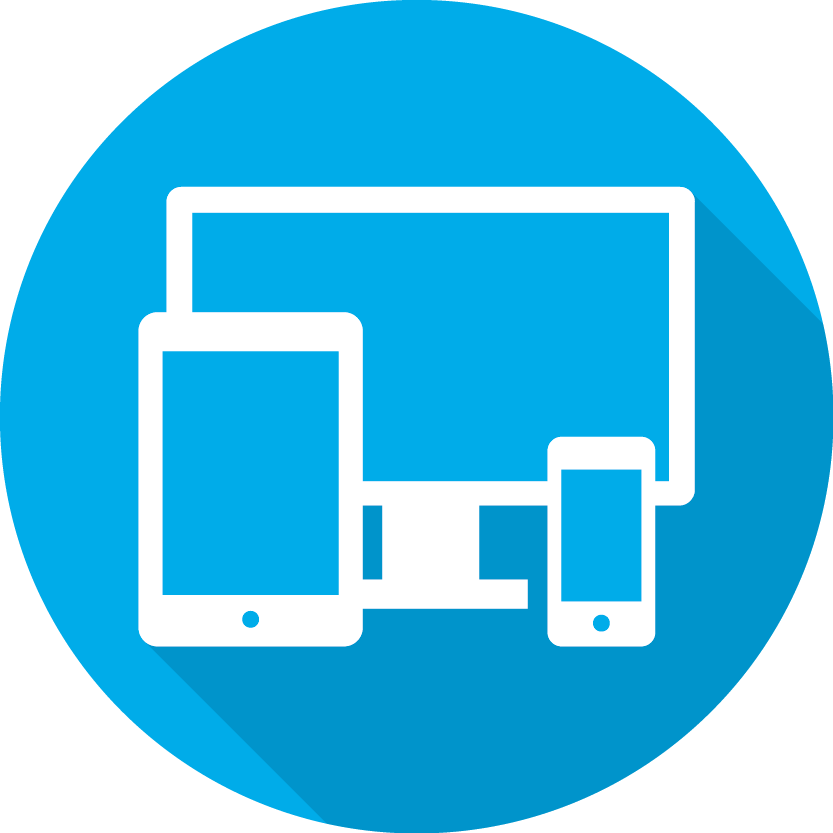VMware User Environment Manager and Sysinternals BGinfo
If you want to use VMware User Environment Manager in combination with BGinfo, follow these three steps to allow users to choose their own wallpaper, while still allowing the BGinfo information to appear on the wallpaper.
Step 1: Capture the BGinfo wallpaper
Step 2: Start BGinfo at login to add the info to the wallpaper
Step 3: Undo the BGinfo at logoff to prevent ‘ghosting’ of old information.
These three steps are explained in detail in this article:
Step 1.
BGinfo changes the wallpaper (adds the BGinfo information/text) and stores the wallpaper in a different location: %LocalAppData%\Temp\BGInfo.bmp
Therefore the default UEM template to capture the wallpaper no longer works successfully. First, we have to fix this by adding the following two lines to the UEM Wallpaper config file:
[IncludeFiles]
<LocalAppData>\Temp\BGInfo.bmp
The UEM config file for the Wallpaper then looks like picture 1:
Picture 1. UEM Config File to capture the Wallpaper
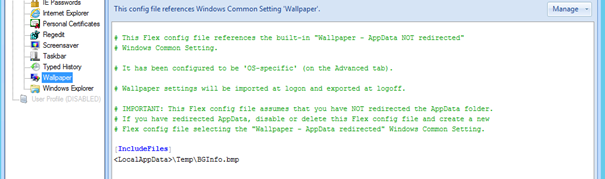
Step 2.
Automatically start BGinfo at login to write the correct information to the wallpaper.
We want to call BGinfo with the following parameters to silently start BGinfo at login:
“C:\Program Files\BGInfo\Bginfo.exe” “%ProgramFiles%\BGInfo\bginfo.bgi” /timer:0 /silent /nolicprompt
To accomplish this, create a shortcut in the ‘Start Menu – Startup’ folder to call BGinfo. This can be accomplished very simply with UEM. See picture 2 for an example configuration of this shortcut.
Step 3.
Undo the BGinfo at logoff to remove the BGinfo information from the wallpaper. This is to prevent ‘ghosting’ of old information.
To do this, we first have to create a ‘BGundo.bgi’ file that is empty, so that BGinfo replaces the text on the wallpaper with an empty configuration, effectively removing all text from the wallpaper.
To create this file, start BGinfo, remove all information and only type a space. You must type a space otherwise you cannot save the .bgi file. Safe this empty BGinfo configuration to a file called BGundo.bgi.
We want to call BGinfo with the following parameters to silently run BGinfo at logoff:
“C:\Program Files\BGInfo\Bginfo.exe” “%ProgramFiles%\BGInfo\bgundo.bgi” /timer:0 /silent /nolicprompt
This can be accomplished very simply by creating a Logoff task with UEM. Make sure to change the logoff task to run ‘Before profile archive export’.
See picture 3 for an example configuration of this logoff task.
Picture 3. UEM Logoff task
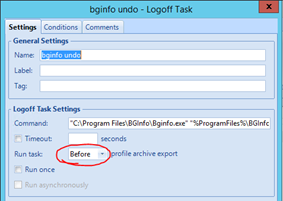
Picture 2: UEM Startup shortcut