Multiple Horizon View Clients, One Workstation
With as much traveling as I do around the country one thing I sometimes need is being able to access multiple Horizon View environments. To do this on a Mac, you can simply clone the Horizon View Client. Adding those multiple View Clients to your Dock can be a little tricky considering it’s the same icon for every client session. One workaround I did was customized the icons:
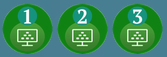
Download link for ICNS files:
https://www.dropbox.com/s/nqkhlqc8nly38ss/HorizonView-XiCONS.zip?dl=0
1. Right-click ‘Applications’
2. Open ‘Applications’ folder
3. Find the multiple Horizon View Clients
4. Right-click on the 1st instance of your Horizon View Client and select ‘Show Package Contents’
5. This will open a new FINDER window showing the View Client package contents
6. Rename ‘view1_2017-05-31.icns’ to ‘view.icns’
7. Copy ‘view.icns’ (Right-click on the file and select copy)
8. Past the file into the folder ‘Contents’
9. Drag ‘view.icns’ file (The one you just copied) into the ‘Resources’ folder
10. Click ‘Yes’ to overwrite the existing ‘view.icns’
11. That’s it! Now re-open your Applications folder and the icon should be updated.
Repeat this process for the remaining View Clients.
NOTE: Pasting the new view.icns file directly into the ‘Resources’ folder doesn’t have the same behavior as the steps outlined above. You need to move the file into the File Contents and then move the file into Resources.

Brilliant idea, man! I’ll for sure use these myself since I have to do the same thing.