AppVolumes 2.12 and SQL AlwaysOn Migration
Hey all, I wanted to highlight an excellent blog post Mark Ma did about Migrating from a single SQL database with App Volumes to an AlwaysOn solution. With the recent release of App Volumes 2.12, we officially support Microsoft SQL Server AlwaysOn Availability Groups. SQL AlwaysOn Availability Groups is a great way to provide high availability and disaster recovery because live copies of your databases reside on secondary servers. By integrating SQL AlwaysOn with App Volumes, we ensure the most popular application layering product can be enjoyed by users in any situation. Uninstall 2.11 then Run setup wizard for 2.12
To accelerate your migration process, follow the steps below to migrate App Volumes from a single SQL database to SQL AlwaysOn Availability Groups (SQL 2014 Service Pack 1):
1. Launch the VMware App Volumes 2.12 Installation Wizard, and click Next.
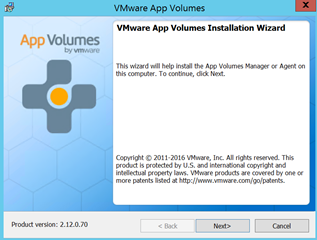
2. Accept user agreement
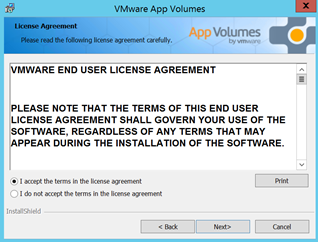
3.Install App Volumes Manager
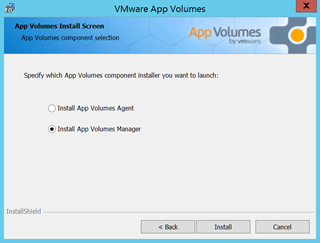
4. Launch App Volumes Manager Wizard.
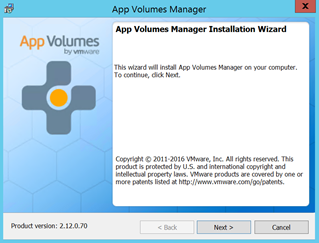
5. Connect to an existing SQL Server Database (Pre-created)
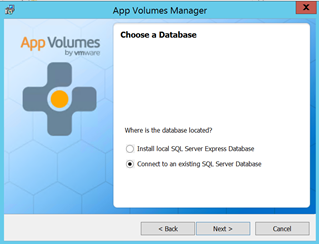
6. Choose the single SQL server with the pre-created AppVolume database.
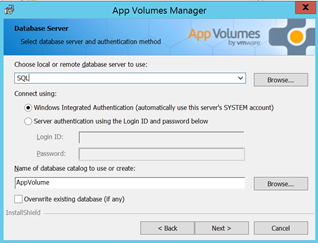
7. Choose https for secure connection.
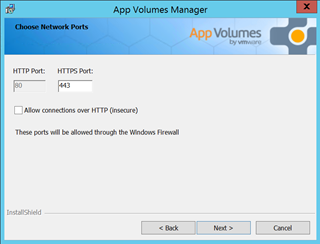
8. Choose installation directory.
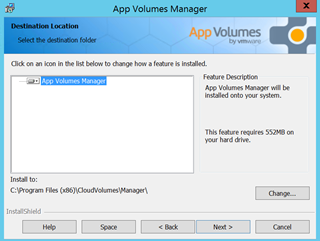
9. Install.
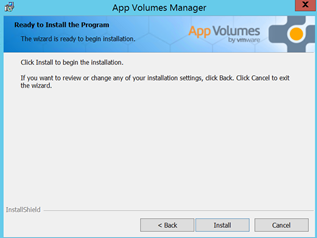
10. Finish.
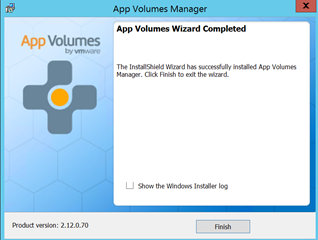
11. Launch Manager Console.
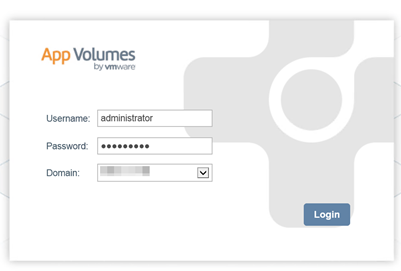
12. Verify all services is working.
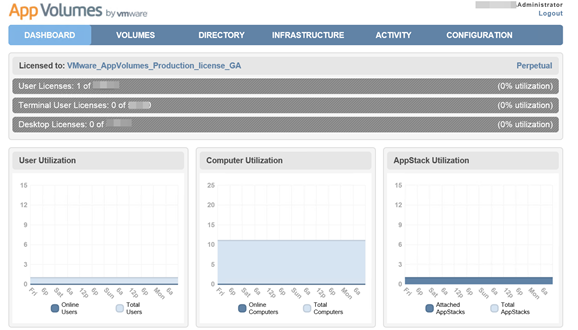
13. Stop App Volumes Manager Services
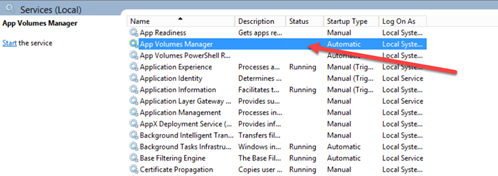
14. Backup AppVolume database.
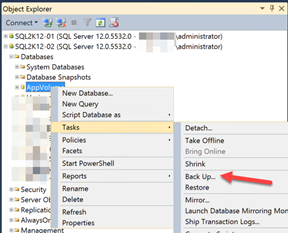
15. Add AppVolume Database to SQL AlwaysON Availability Groups.
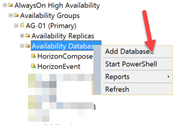
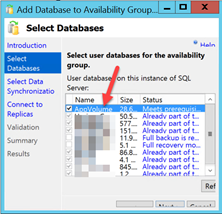
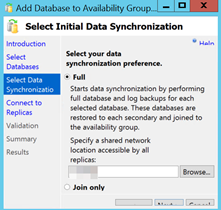
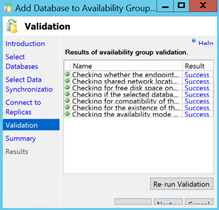
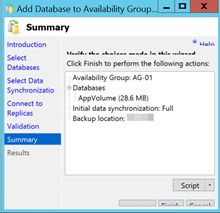
16. After verify Database is replicated in SQL AlwaysOn Availability Group change ODBC settings.
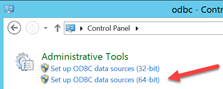
17. Edit 64 Bit ODBC settings.
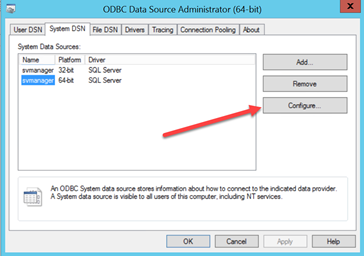
18. Change SQL server from single SQL server to SQL AlwaysOn Availability Group Licenser.
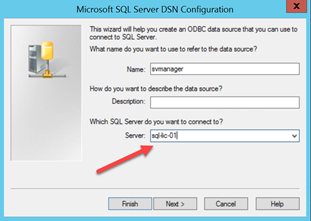
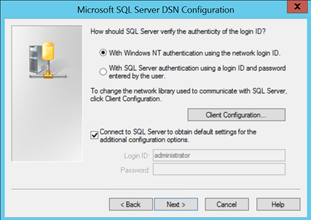
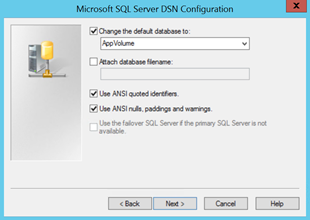
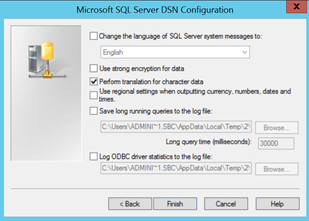
19. Start App Volume Manager services.
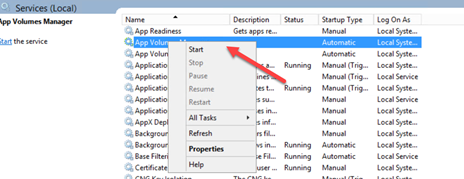
20. Verify App Volumes Manager is up and running by launch the console.
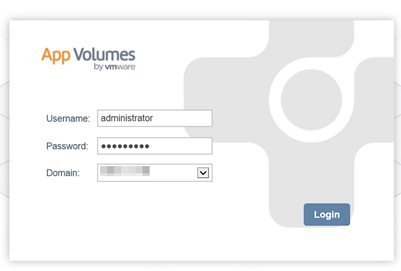
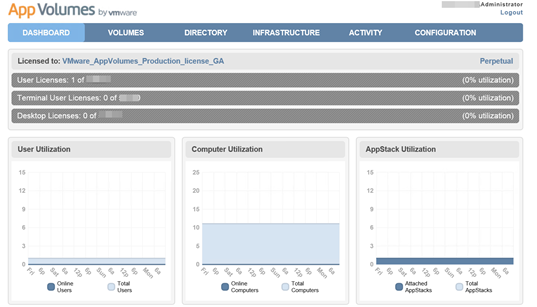
I hope this post was valuable in helping you learn how to migrate App Volumes from single SQL Server database to SQL AlwaysOn Availability Groups (SQL 2014 Service Pack 2).
